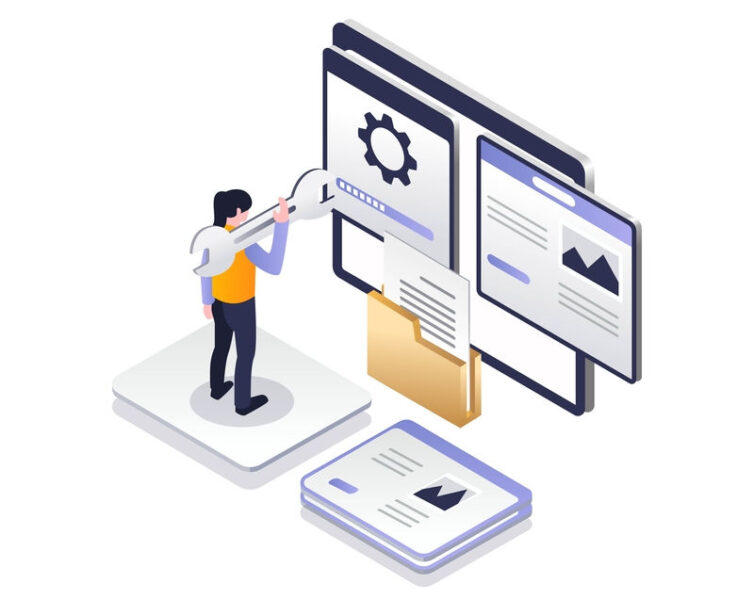
::by Michael Penner
You’ve decided to install a plugin to get a new feature into your WordPress website. Maybe hiring a programmer to create the feature was too expensive, or maybe it’s just more convenient to download the plugin immediately to get what you want. Welcome to Pandora’s Box. Let’s be careful how we open it.
Always assume a new plugin is going to conflict with something in your WordPress website. It might not, but operating from a stance of problem-readiness is prudent.
If you have a staging website then adding a new plugin and testing it out is trivial. If it crashes the staging site you have several options for remediation, none of which affect the live website. You can use FTP to deactivate the plugin and bring the website back or you can restore the website from a backup. With some hosting providers you can easily overwrite the staging server with the live website, effectively resetting the staging server for another round of testing.
“Hold on,” you might say. “I’m not a tech wizard with WordPress, I don’t know know how to do any of that.”
If you don’t have a staging site, then get one. Highly technical people can use other techniques to quickly recover a website that exhibits faulty behavior because of a new plugin. But if you’re not highly technical, having a staging server is a critical safety net. Have technical support show you the easiest way to reset your staging website should something go wrong, or assign an employee / consultant to do this for you.
Here are other things to consider when installing a new plugin:
- What is the licensing requirement? Most professional plugins require the purchase of a license. Some plugins have licenses that renew annually, while others charge a one-time licensing fee. The latter is typical of plugins purchased from the Envato marketplace, such as CodeCanyon.net. These licenses charge an additional fee after 6 months if you want technical support from the plugin authors.
- What is the technical support history like? Are there lots of unanswered questions, is the company difficult to reach, is support offered by e-mail or is it only through public support forums?
- What is the reputation of the plugin in the WordPress community? Most of the time you can find this out with a simple search.
- Is the plugin going to be around in a couple of years or was this someone’s college project?
- Is the documentation or training material available for the plugin easy to understand?
- Does it require your web host to have certain server features available? For instance, the iThemes® plugin called BackupBuddy® requires something called “Loopback Connections”. But many web hosts don’t have that service running by default, and some will refuse to activate it. This means the BackupBuddy plugin cannot run on that web host.
- Assuming the plugin installs and runs as advertised, this next step is probably the most tedious. Wait to implement the plugin on your live website until it has gone through at least one round of system updates on your staging website. What is it like to update this plugin and will you be able to do that each time yourself?
There’s more to consider than just features and ease-of-use when installing a new plugin. All plugins should be treated as potentially disruptive code packages until proven otherwise on your staging server. If you take that approach, you’ll save yourself from downtime and unexpected surprises later on.
